Microsoft Excel Document Signing
Utilize IdenTrust digital certificates to digitally sign MS Excel spreadsheets.
Video Transcript
Microsoft Excel document signing.
Welcome to the IdenTrust document signing process to sign documents.
Be sure to have your digital certificate installed
onto your machine, as this walkthrough will only work once the certificate is installed.
For token-based certificates, you will only be able to use a windows-based computer to digitally sign.
For software-based certificates you can use either Windows or Mac.
To initiate the process to document sign in Microsoft Excel, you will need to first save the file you are signing, as Excel will not allow you to document sign until you first need to save the document.
Click file.
Click save as.
Click browse, and click save.
For document signing you will need to insert the signature by clicking on insert.
Click signature line.
You will then be prompted to fill out the signature setup on which you can include the suggested signer's name, title, and email address.
Click okay to continue.
You can now select one of the options to document sign from the
signature Box.
By choosing to double click or right click.
Once you right click, and click on sign, you will be prompted to select your certificate by clicking on change.
Verify the expiration date of your certificate and click okay to
Continue.
You will be prompted to select an appearance by clicking on select image, or you can just type your name.
Click sign. Your signature will be saved automatically once you clicked on sign
click okay to continue.
You will then be prompted to enter your certificate password or click allow.
To learn more visit https://support.desk.identrust.com/servicedesk/customer/portals
Welcome to the IdenTrust document signing process to sign documents.
Be sure to have your digital certificate installed
onto your machine, as this walkthrough will only work once the certificate is installed.
For token-based certificates, you will only be able to use a windows-based computer to digitally sign.
For software-based certificates you can use either Windows or Mac.
To initiate the process to document sign in Microsoft Excel, you will need to first save the file you are signing, as Excel will not allow you to document sign until you first need to save the document.
Click file.
Click save as.
Click browse, and click save.
For document signing you will need to insert the signature by clicking on insert.
Click signature line.
You will then be prompted to fill out the signature setup on which you can include the suggested signer's name, title, and email address.
Click okay to continue.
You can now select one of the options to document sign from the
signature Box.
By choosing to double click or right click.
Once you right click, and click on sign, you will be prompted to select your certificate by clicking on change.
Verify the expiration date of your certificate and click okay to
Continue.
You will be prompted to select an appearance by clicking on select image, or you can just type your name.
Click sign. Your signature will be saved automatically once you clicked on sign
click okay to continue.
You will then be prompted to enter your certificate password or click allow.
To learn more visit https://support.desk.identrust.com/servicedesk/customer/portals
Youtube Thumbnail
Microsoft Excel Document Signing
Image
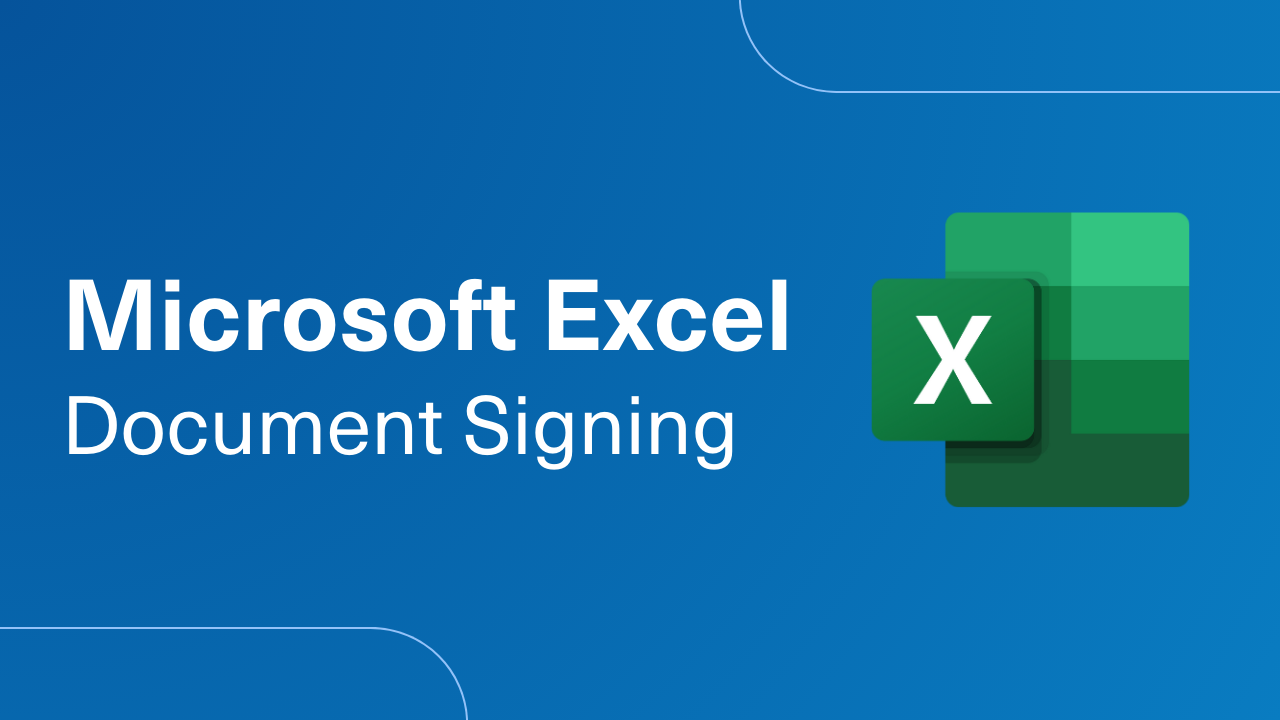
To be used in a blog
Off
