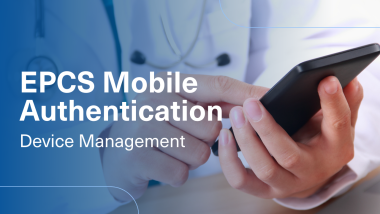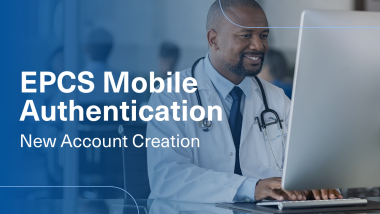Managing Mobile Authentication Devices in CMC
Overview for IdenTrust EPCS mobile authentication users on managing their mobile authentication devices with the CMC. Add new device, change device name, view registered devices and remove a device.
Video Transcript
EPCS mobile authentication Device Management.
IdenTrust mobile authentication device management may be accessed through the certificate Management console.
You may find the CMC at https://www.identrust.com/manage/certificates
Your installed certificate will authenticate you to the Certificate Management Center.
The CMC enables users to manage their mobile authentication devices.
Change device name.
Select change in authentication device name.
Upon device registration CMC will read and reflect your mobile device name.
You may change this to a user-friendly name. This is helpful when using multiple devices.
Add a device.
Select add a device for Authentication.
Download the hid approve app to your mobile device.
Upon completion you are ready to register your mobile device.
Within hid approve select the add service icon.
Scan the on-screen QR code.
Now create a password.
This will be required at each authentication.
If desired, create a name for the new authentication service.
Mobile authentication registration is now complete.
View devices.
Select view your authentication devices. This reveals your registered devices
To Remove a device:
Select remove a device for authentication.
Select the device you wish to remove.
The device has now been removed from the authentication Service.
To learn more visit https://support.desk.identrust.com/servicedesk/customer/portals
IdenTrust mobile authentication device management may be accessed through the certificate Management console.
You may find the CMC at https://www.identrust.com/manage/certificates
Your installed certificate will authenticate you to the Certificate Management Center.
The CMC enables users to manage their mobile authentication devices.
Change device name.
Select change in authentication device name.
Upon device registration CMC will read and reflect your mobile device name.
You may change this to a user-friendly name. This is helpful when using multiple devices.
Add a device.
Select add a device for Authentication.
Download the hid approve app to your mobile device.
Upon completion you are ready to register your mobile device.
Within hid approve select the add service icon.
Scan the on-screen QR code.
Now create a password.
This will be required at each authentication.
If desired, create a name for the new authentication service.
Mobile authentication registration is now complete.
View devices.
Select view your authentication devices. This reveals your registered devices
To Remove a device:
Select remove a device for authentication.
Select the device you wish to remove.
The device has now been removed from the authentication Service.
To learn more visit https://support.desk.identrust.com/servicedesk/customer/portals